The easiest way to record you game for free (for windows)
The easiest way to record your game for free (for windows)
If you are reading this article that means you want to record your game, right? There are many ways you can do this and I will share some ways you can use to record your screen for free.
Please note that the first way requires a windows 10 operating system, and the second one requires an NVidia graphics card that has GeForce experience installed.
if you are a laptop owner with an Nvidia GPU, you could be lucky as most Nvidia laptops come with the software I mentioned above.
And to open a search for "Geforce exp" and click on the search result.
Even if you don’t have any of these you can still record your screen using the third method.
1)Xbox Game Bar
The first method is using the Xbox game bar which comes with windows10 and 11 and to do this you need to make sure you have turned on the Xbox game bar.
and to turn this on the go to settings, you have to turn it on by pressing the Windows key + g and this will open the Xbox game bar here’s a photo.
There you find some tabs like audio, capture, performance, etc. now what you have to do is select the capture tab and there you’ll find the capture menu which looks like this.
Now all you have to do is click the recording icon to record you can use the shortcut key which is win+alt+r. also, you can turn on your mic or off.
The Xbox game bar is one of the easiest ways to record your game and if you don’t have this option, you can try the third method.
2)Nvidia GeForce now
If your own a laptop with an NVidia GPU you can use the GeForce now software to record your game clips.
Just search for this software and open it and create an Nvidia account which is free and straightforward.
If you don’t know-how here is a video on how to create an account for the Nvidia GeForce Experience. So if you create your account all you have to do is log in and select this icon.
As the in-game overlay opens Now you can turn on your mic and camera by clicking the icons on the in-game overlay
you can select the record option and record. If you go select settings you can change the frame rate and the quality of your video recording.
You can use GeForce now for many other cool things, such as optimizing your graphic settings on games, updating your graphics drivers, and live streaming.
If your pc or laptop doesn’t have any of that software the best option for the third option
3) Obs software
Obs stands for open broadcaster software and It’s free software that you can download. And the interface should look like this. although there are many tabs and menus it is very easy to set up a recording using obs.
When you open the software for the first time you’ll get an auto-configuration box that will optimize obs for recording or streaming.
Make sure you have a scene in your scene box. If not add a scene by clicking the plus on the scene box.
First of all, what you have to do is click the plus that you can find here in the sources box and then add a display or game capture to capture your display or game.
Then by clicking the same plus icon you can add a camera and a mic to record too. If you have added the sources you need to your scene you can press start recording, simple right?
Your recording file is mkv and you can change this to mp4 by using the remux tool. You can find it here; file>remux > select the file you want to remux>click remux.
If you want to change to recording settings you can do that by going to output settings. File>settings>outputs. also if you want to find more about output settings click here.
Ok if you have any questions don’t forget to comment on my blog comment section.
What are the 3 ways you can record your game without watermarks for free?
There are other options you can find but most have a watermark or time limit.
Thank you for reading this article and I hope you learned something new.
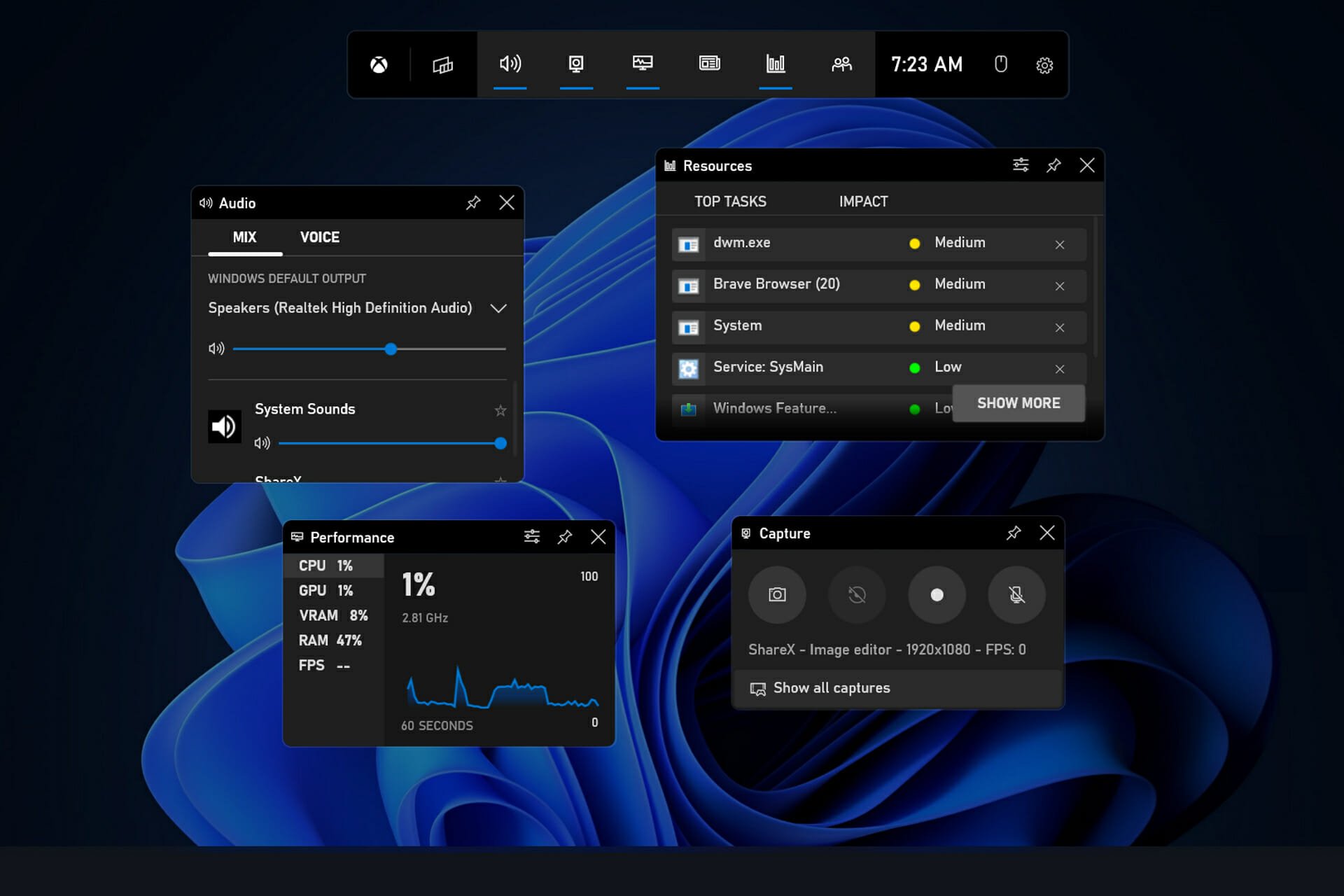


Comments
Post a Comment